Verbatim Product Service and Support
Get your questions answered about product setup, use and care, repair and maintenance issues.
We can help.
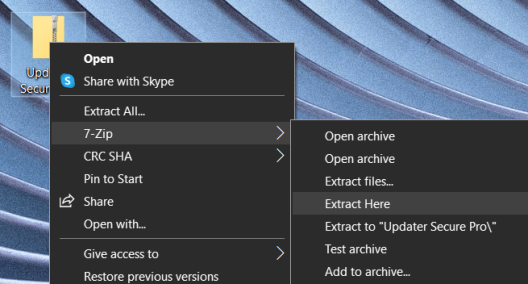
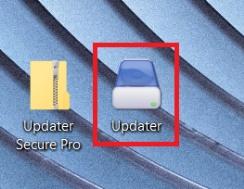
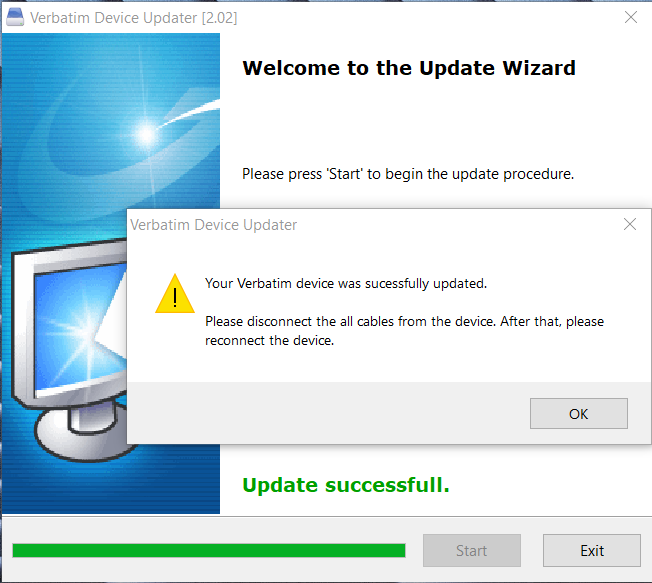
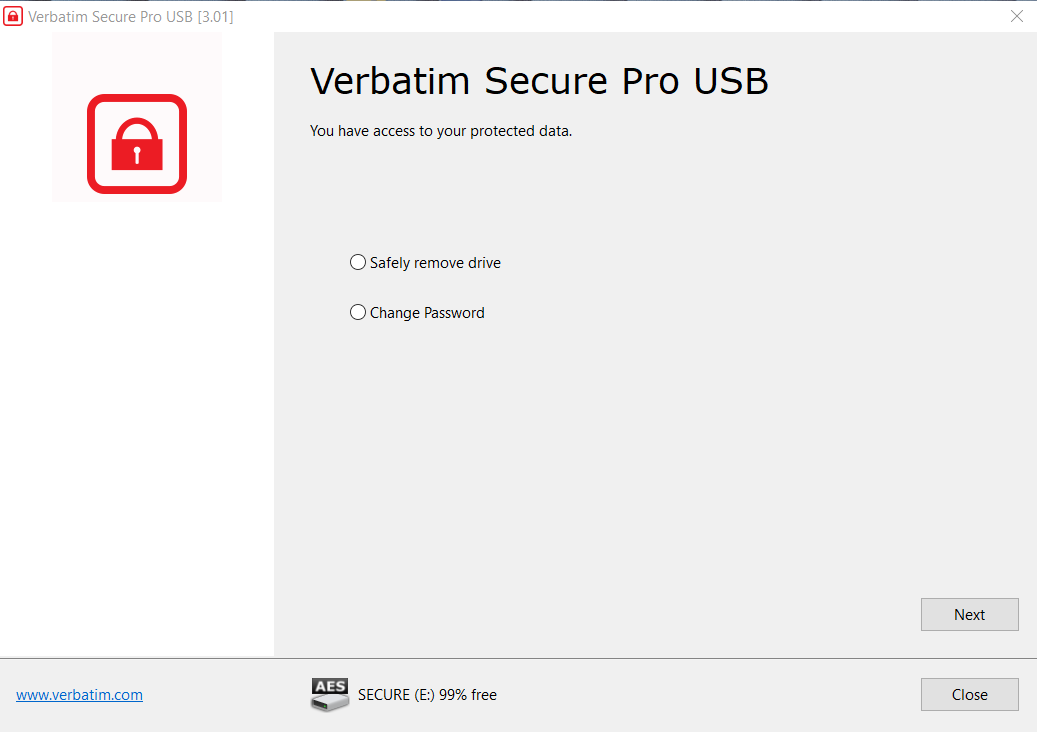
Get your questions answered about product setup, use and care, repair and maintenance issues.
We can help.